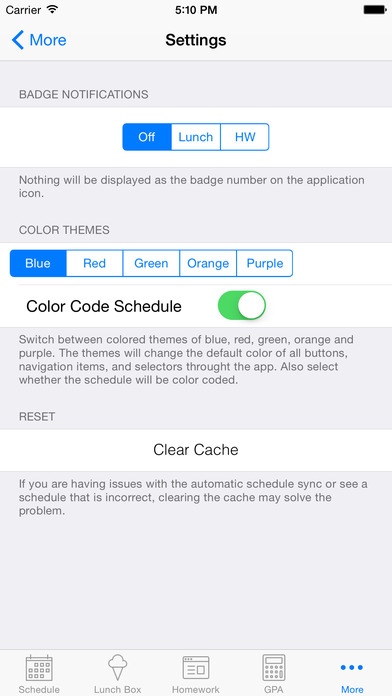mySHS 3.6.1
Continue to app
Free Version
Publisher Description
mySHS is an update to the currently existing myStaples app. myStaples is the one-of-a-kind application designed to streamline both students' and teachers' day-to-day activities at Staples High School in Westport, CT. If you're at all familiar with the iSHS webapp (http://m.stapleshigh.net), you'll love this native iPhone application. myStaples provides the the same basic functionality as does iSHS. Viewing personalized daily or modified schedules as well as current period information all cross-referenced with the lunch schedule is a breeze with the completely redesigned user interface. myStaples seamlessly syncs with the server on startup whenever there is internet in order to always have the latest modified schedule and lunch schedule. New Features From 2.2.4: -GPA Calculator -The ability to set reminders for assignments -New design changes -Many others...
Requires iOS 7.0 or later. Compatible with iPhone, iPad, and iPod touch.
About mySHS
mySHS is a free app for iOS published in the Kids list of apps, part of Education.
The company that develops mySHS is Terence Sauer. The latest version released by its developer is 3.6.1.
To install mySHS on your iOS device, just click the green Continue To App button above to start the installation process. The app is listed on our website since 2013-09-18 and was downloaded 8 times. We have already checked if the download link is safe, however for your own protection we recommend that you scan the downloaded app with your antivirus. Your antivirus may detect the mySHS as malware if the download link is broken.
How to install mySHS on your iOS device:
- Click on the Continue To App button on our website. This will redirect you to the App Store.
- Once the mySHS is shown in the iTunes listing of your iOS device, you can start its download and installation. Tap on the GET button to the right of the app to start downloading it.
- If you are not logged-in the iOS appstore app, you'll be prompted for your your Apple ID and/or password.
- After mySHS is downloaded, you'll see an INSTALL button to the right. Tap on it to start the actual installation of the iOS app.
- Once installation is finished you can tap on the OPEN button to start it. Its icon will also be added to your device home screen.